GinzaMetrics is happy to start off the New Year with new features! First up is the addition of notes to the Workflow and Reporting areas of the product. Enhancements to reporting is a response to the needs of many of our SEO and marketing customers, and we’re continuing to evolve all areas of the product to meet your needs.
Create better reports
Notes enables you to create rich text reports, save them to your own private repository, and add them to any PDF report you export or email. This means you can provide additional context, direct report recipients to specific items, or callout items completed or still to do in your marketing goals.
Notes has been built on top of the powerful Redactor editor, which provides a high degree of flexibility and quality HTML output.
How to create a note
In order to create a new Note, simply export or generate a PDF report from anywhere within the product.
(Remember: You can create reports from any screen or section of the product, and many offer Excel, CSV and PDF options.)

Once you have clicked Export, you will be given the option to add a note as well as the ability to select all rows or only the visible portions of your search and content data.
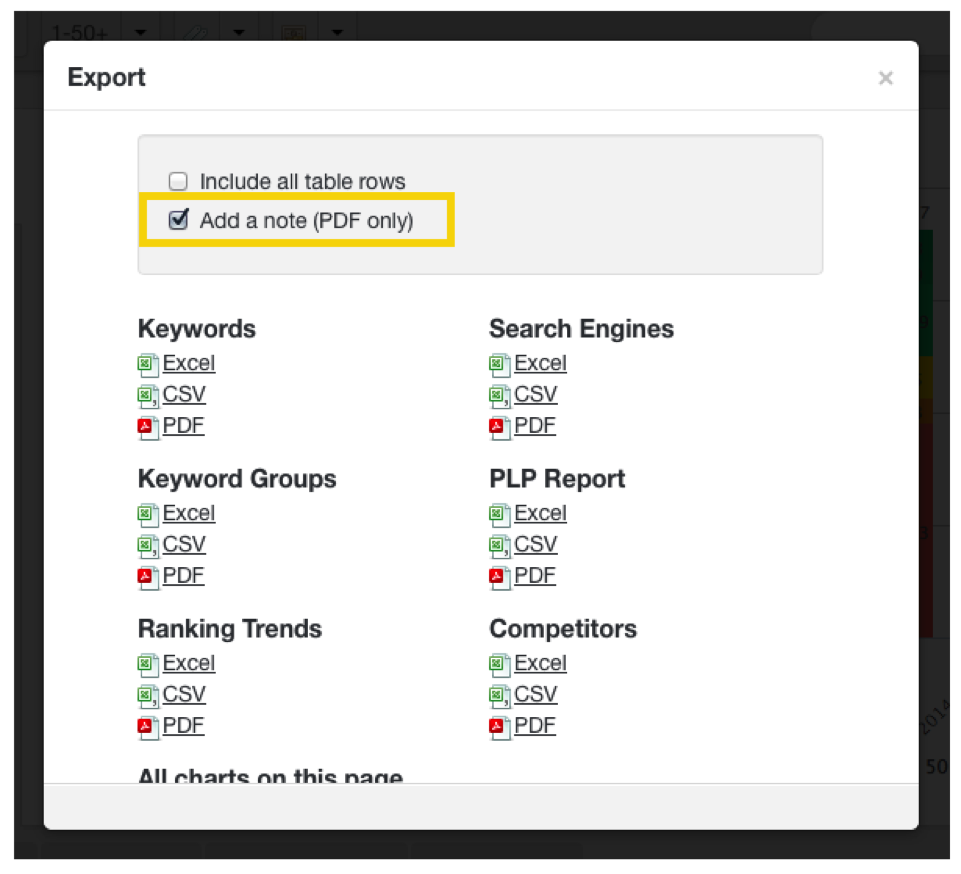
After you’ve chosen to add a note, select which of your data you would like to add a note to and choose the PDF option in that category.
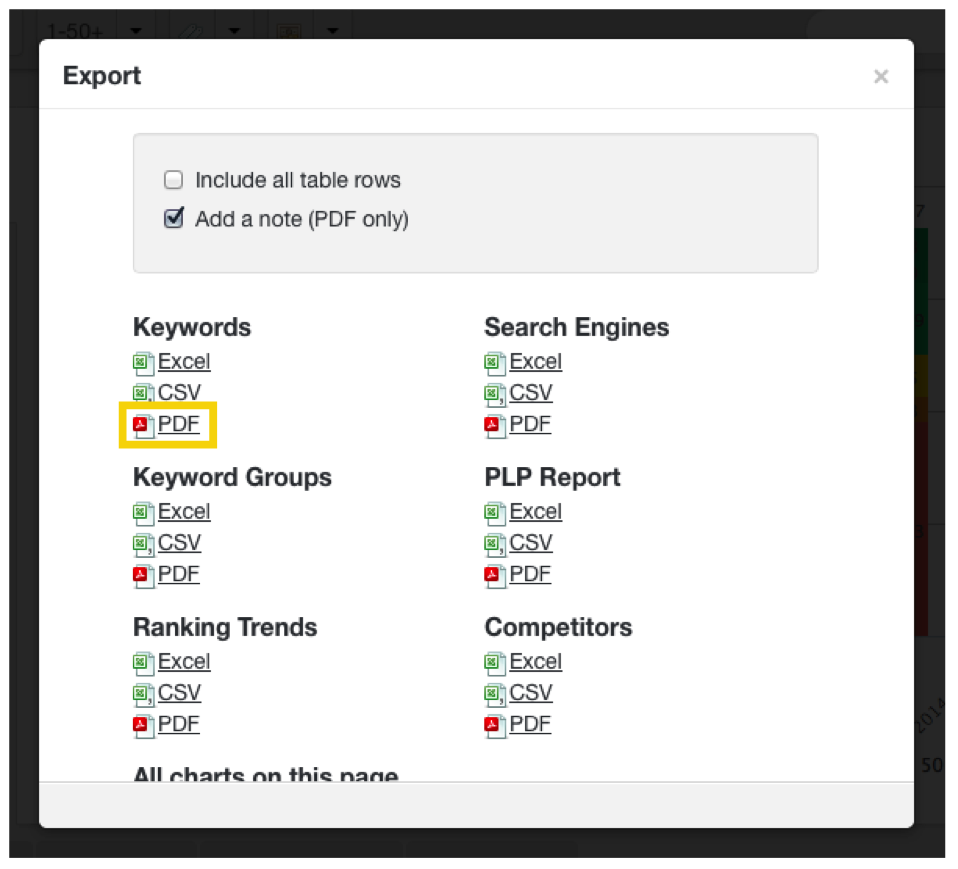
By clicking on PDF, you are taken to a space to add your notes.
Notes can include text, images, videos, tables, and links to provide more context to your reports.
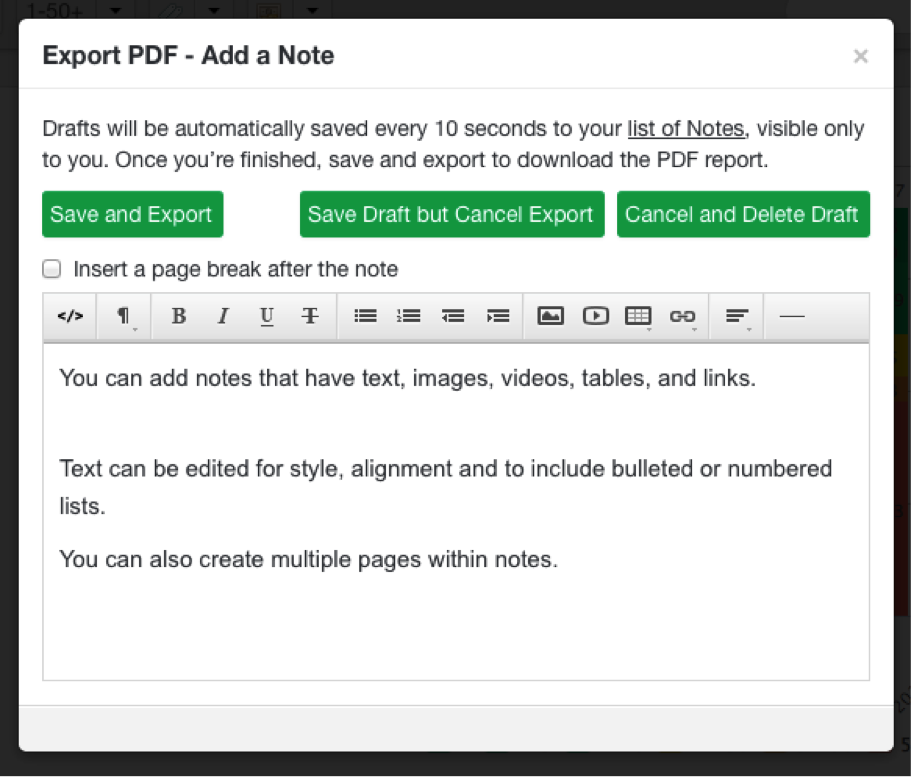
You can also adjust the text style, alignment, and insert bulleted and numbered lists.
Use the Save and Export button to continue with exporting your report, including notes, once you’re finished. You can save a draft of your notes and report for further revision and review by choosing Save Draft but Cancel Export.
Once you have exported your report you will be taken back to your dashboard where you can download a copy.
You can view all of your notes in the Workflow area of your navigation.
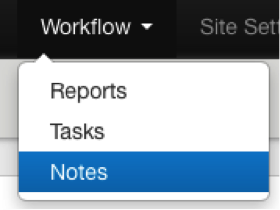
This creates a reviewable repository for all of your past notes and comments.
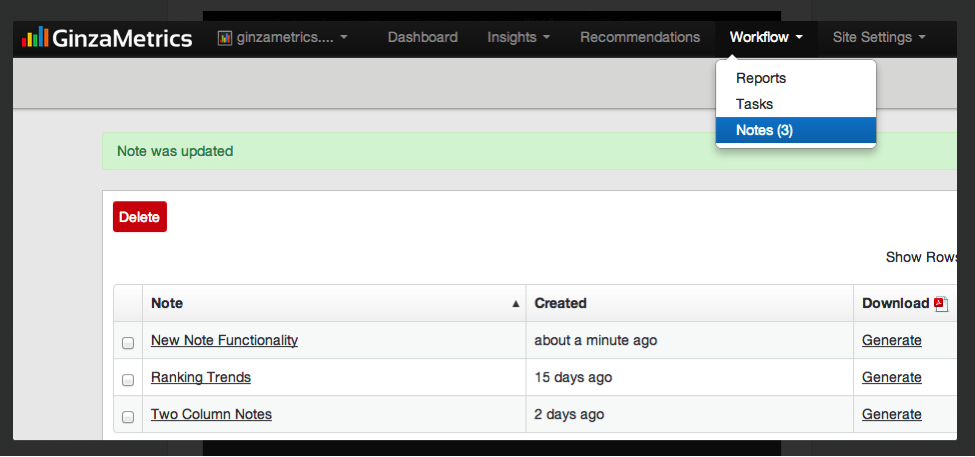
Please note that upon logging in to the dashboard, you will now see “All Organic Visits” appearing first, followed by “Tracked Organic Visits.”
We are looking forward to continuing to add more features that enhance your search and content marketing efforts throughout the year. As always, we’d love to hear your feedback, feature requests and thoughts so contact us anytime.
Learn more about our Reporting & Analytics features.
